Company Settings
Login to your MaFactureDevis(https://mafacturedevis.com) application account.
Choose Company Settings on the left side menu.
Business Settings
- In this section you can set your business logo and your company name and theme color which you want to have.
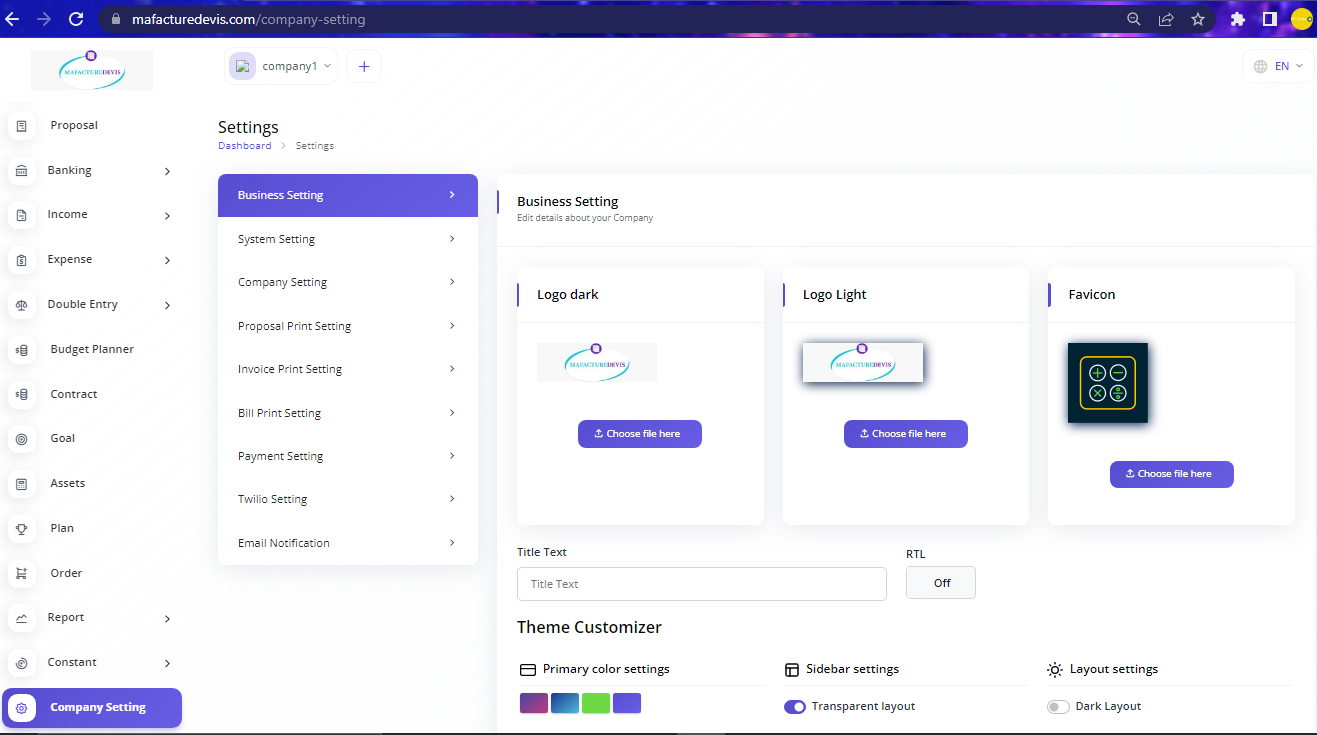
System Settings
- In this section your can set your Currency, Invoice, Bill Prefix and Invoice Notes.
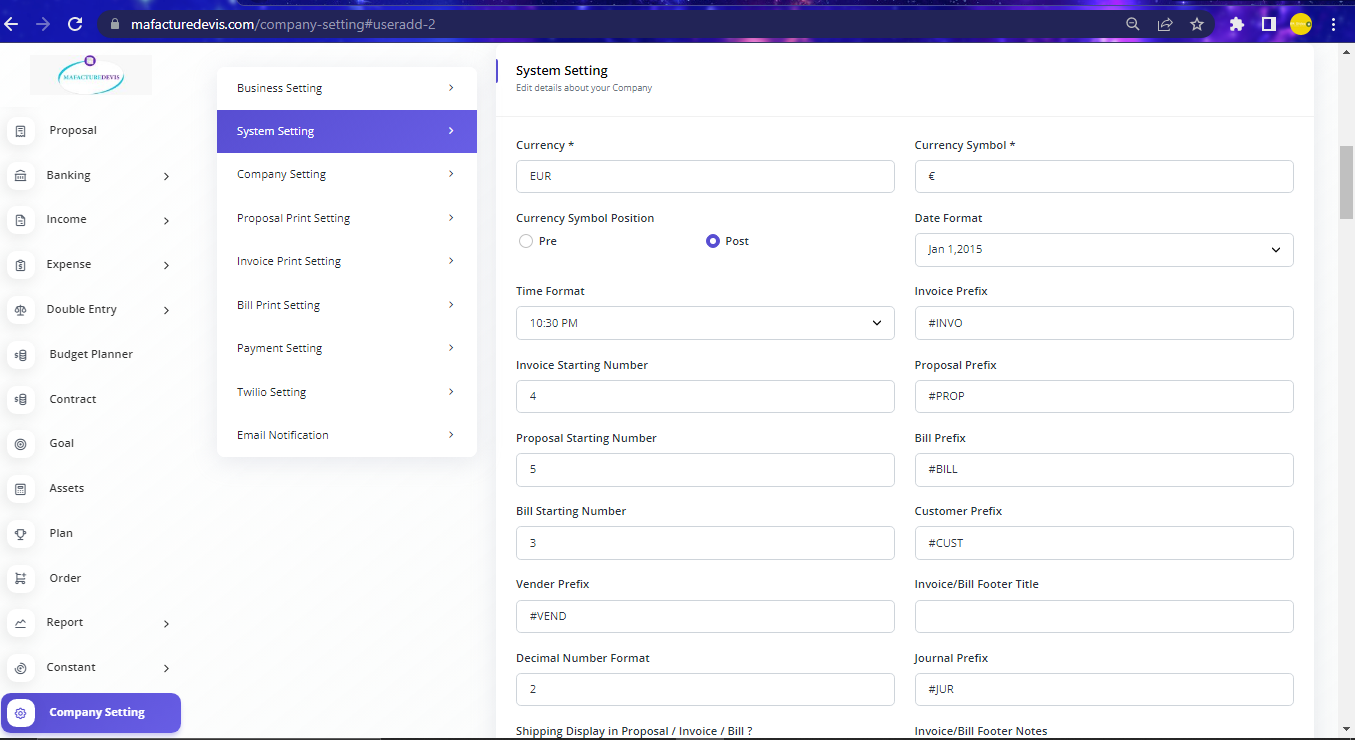
Company Settings
- In this section you can enter the company address and contact iformation so, it can be listed on the Invoice.
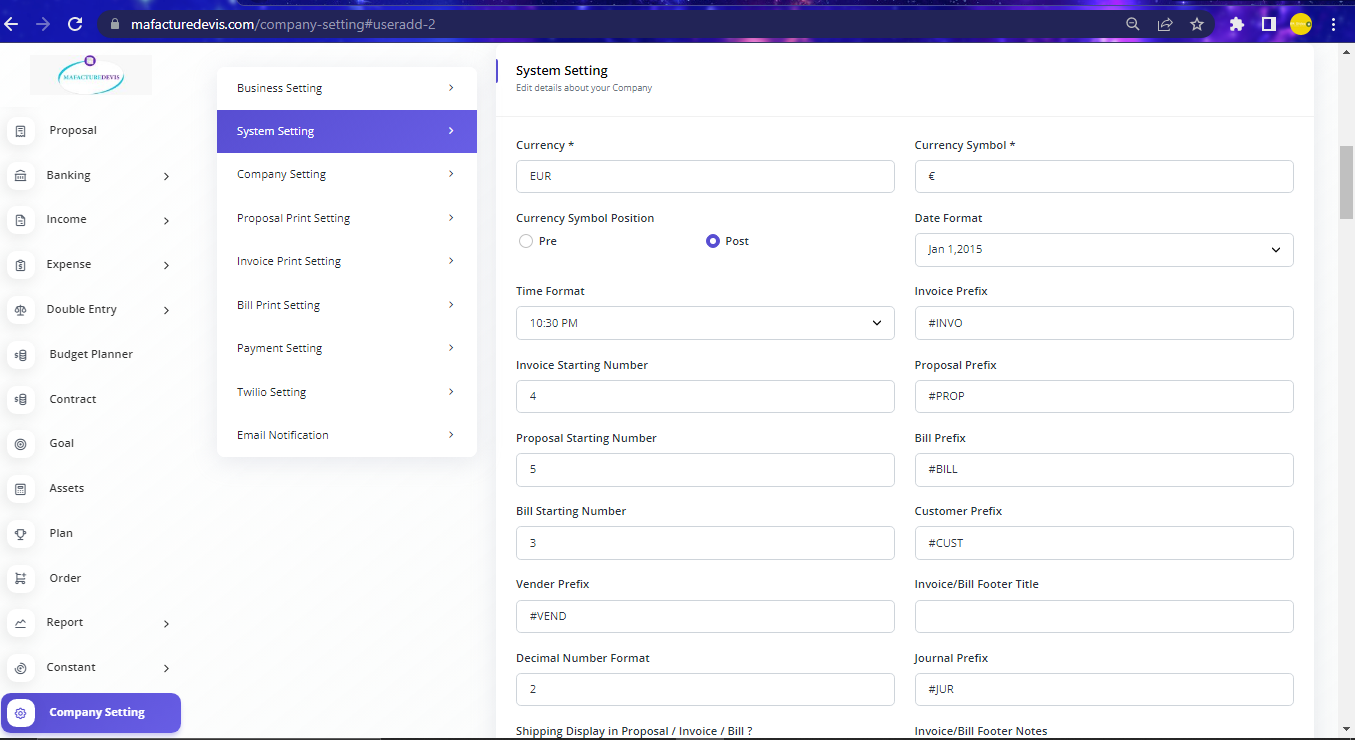
Proposal Settings
- In this section you can change the template of the Proposal print out and their colors.
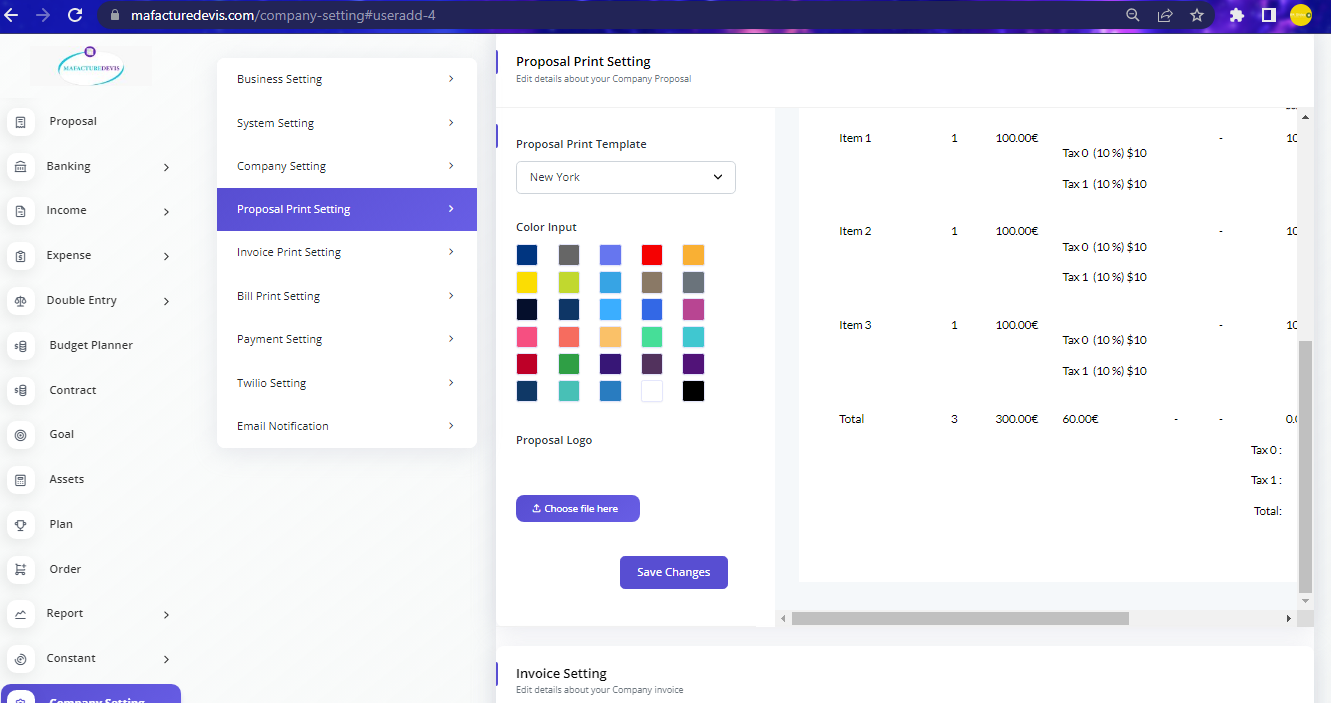
Invoice Settings
- In this section you can change the template of the Invoice print out and their colors.
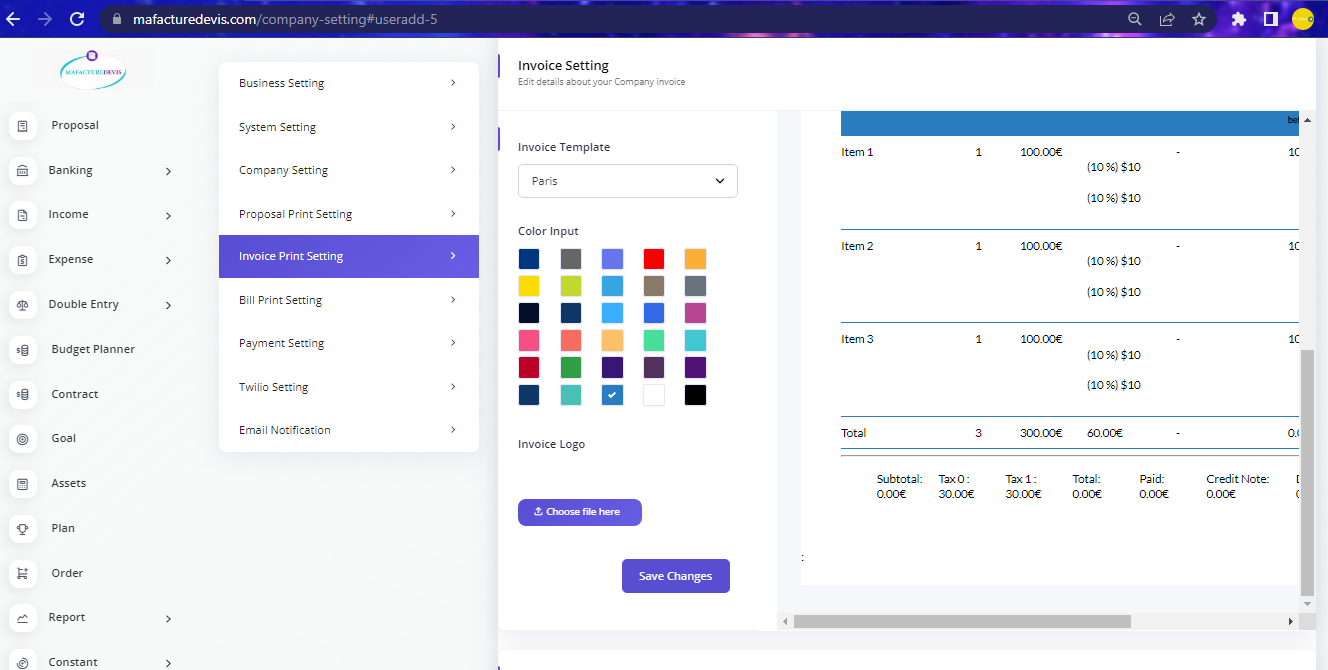
Bill Settings
- In this section you can change the template of the Bill print out and their colors.
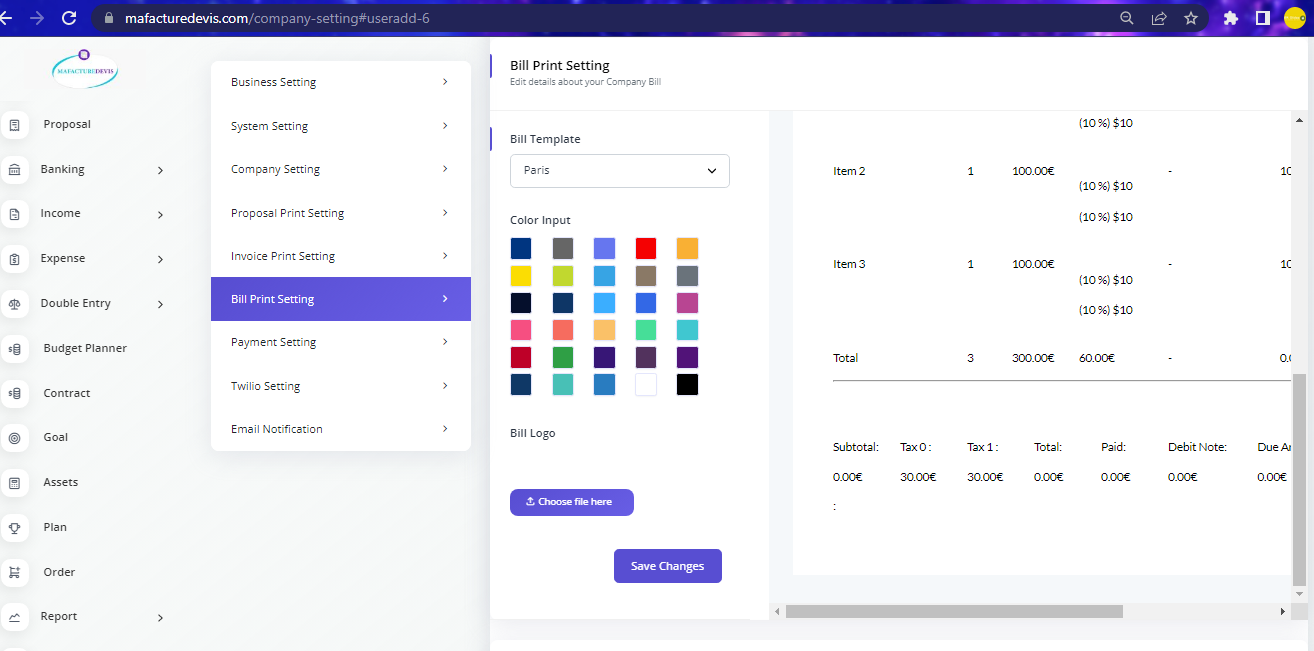
Payment Settings
- In this section you can configure payment gateways so, the users can pay through the QR code on the Invoice you create and send.
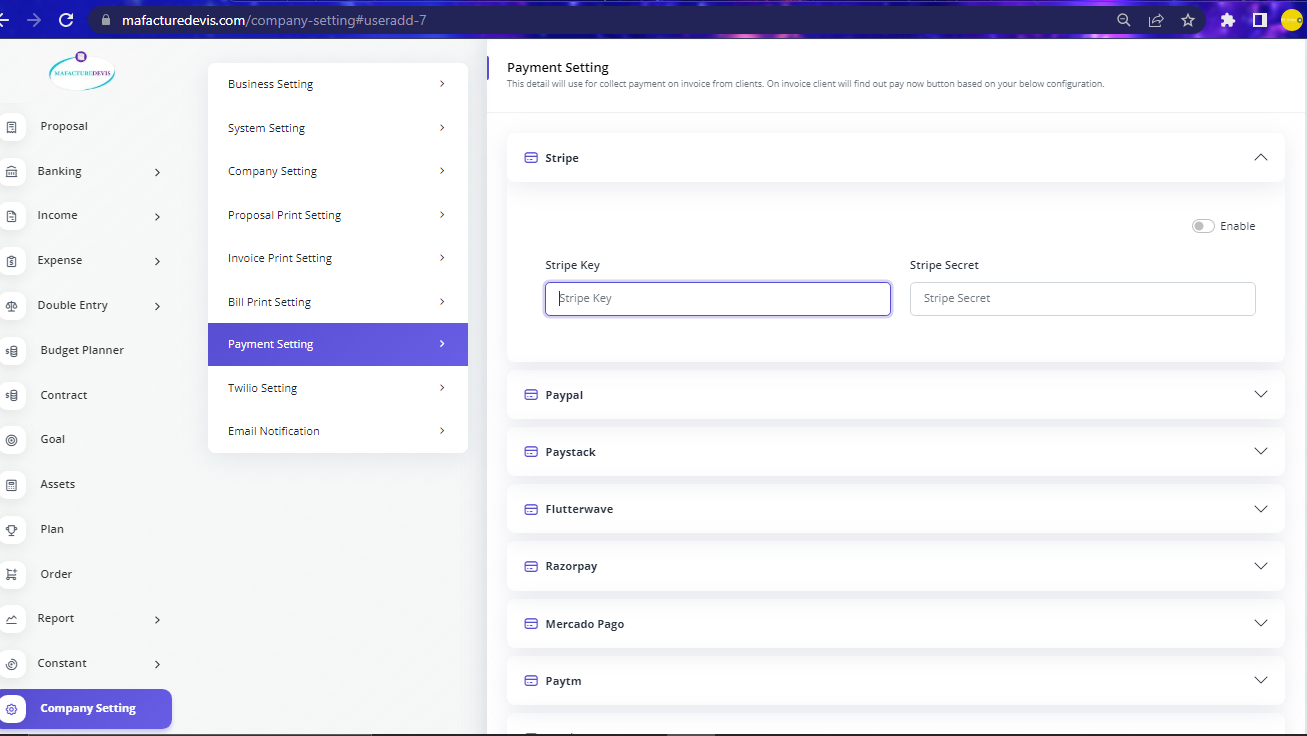
Note
You can check for the API keys from the payment gateway software which you are using through their support system.
Twillio and Email Settings
- In this section you can configure SMS services using the Twillio Application API keys and you can control the Email sent from MaFactureDevis to your customers.
